With the exception of a few people, most of the Twi speaking iPhone and iPad users I interact with on the Internet use the characters 3 and ) in place of Ɛ and Ɔ when typing. They use these because the standard iOS keyboard doesn’t come with Ɛ and Ɔ.
You have two choices if you want to type Ɛ and Ɔ. You can save the two characters as keyboard shortcuts if your device runs iOS 7 or lower or you can download and install Nkyea Keyboard from the App Store if your device runs iOS 8 or higher.
USING KEYBOARD SHORTCUTS
I came across the keyboard shortcuts technique on @ObengWoHa‘s Akan language Tumblr blog a while back before iOS 8 was released. Below is how to add the characters as shortcuts on your keyboard.
- Open the Notes app on your iPhone or iPad and copy and paste ɛ and ɔ from this blog into a note.
- Open the Settings app, tap General, tap Keyboard and tap Shortcuts to open the Shortcuts screen.
- Tap the + button on the top bar.
- Copy ɛ from the Notes app, paste it into Phrase, type eee into Shortcut and tap Save.
- Tap the + button again
- Copy ɔ from the Notes app, paste it into Phrase and type ooo into Shortcut and tap Save.
Now any time you want to type ɛ or ɔ in any app, all you do is type eee or ooo and Space respectively. That’s it!
GET NKYEA KEYBOARD
Personally I think the keyboard shortcuts technique is a bit cumbersome so I made Nkyea Keyboard when Apple released iOS 8. As you may know iOS 8 supports third-party keyboards. You should download and install Nkyea Keyboard as one of your keyboards if you are running iOS 8 or higher. Below is how to install Nkyea Keyboard after you’ve downloaded it.
- Open the Settings app, tap General, tap Keyboard and tap Keyboards
- On the Keyboards screen tap Add New Keyboard…
- On the Add New Keyboard screen tap Nkyea to add the Nkyea Keyboard
- Final tap Nkyea Keyboard – Nkyea and tap Allow Full Access and choose Allow from the alert.
Now to use Nkyea Keyboard press the globe button on the standard iOS keyboard and choose Nkyea Keyboard – Nkyea.
NOTE: You can only choose different keyboard colours and hear key taps when Allow Full Access is enabled.
Apart from making it easy to type Ɛ and Ɔ, Nkyea Keyboard also includes a nifty built-in English-to-Twi word translator. You can use the translator when you get stuck typing a Twi word. Below is how to use the translator.
- Swipe down on the keyboard to reveal the translator.
- Type the word you want to translate, in English, and tap trans and it’ll be translated into Twi.
- Now tap add at the bottom of the keyboard to add the translation into what you are typing.
- Swipe up on the keyboard to hide the translator and continue typing.
So you can use the shortcuts technique to add Ɛ and Ɔ into your typing if you use iOS 7 or lower or you can download and install Nkyea Keyboard, get all the keys necessary for typing Twi and the added benefit of using a powerful built-in English-to-Twi translator if you use iOS 8 or higher.
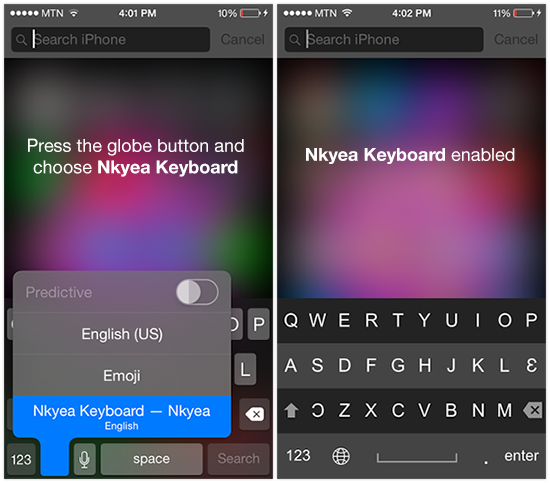
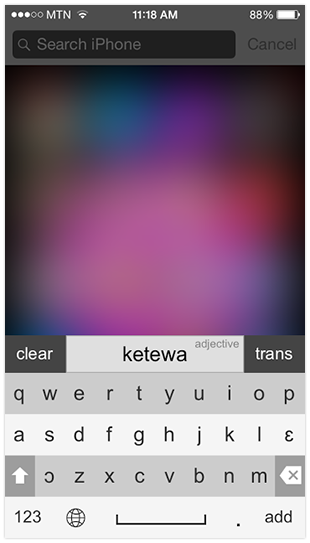
Pingback: Search In Both English And Twi In Twi Phrasebook | Nkyea
Please how do i remove the clicking sound on the Nkyea Keyboard?